Customize Your Dashboard in eBusiness Access
Your Most Relevant Information At-a-Glance
eStatements
- Navigate to eStatements under Reports in the top navigation menu.
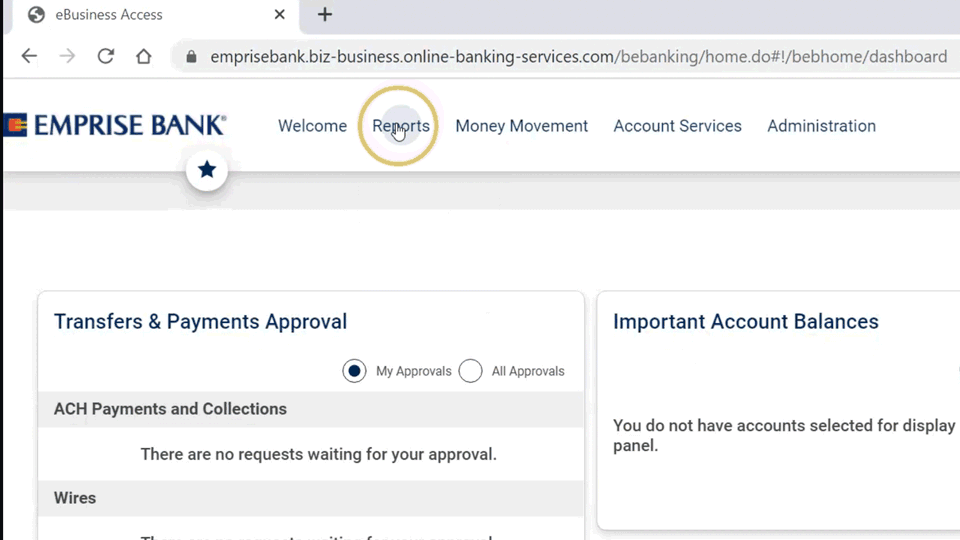
Delete Panels
- Click “Display Options.”
- Click the trash can icon on the panel you'd like to delete.
- Click “Save” to apply your changes.
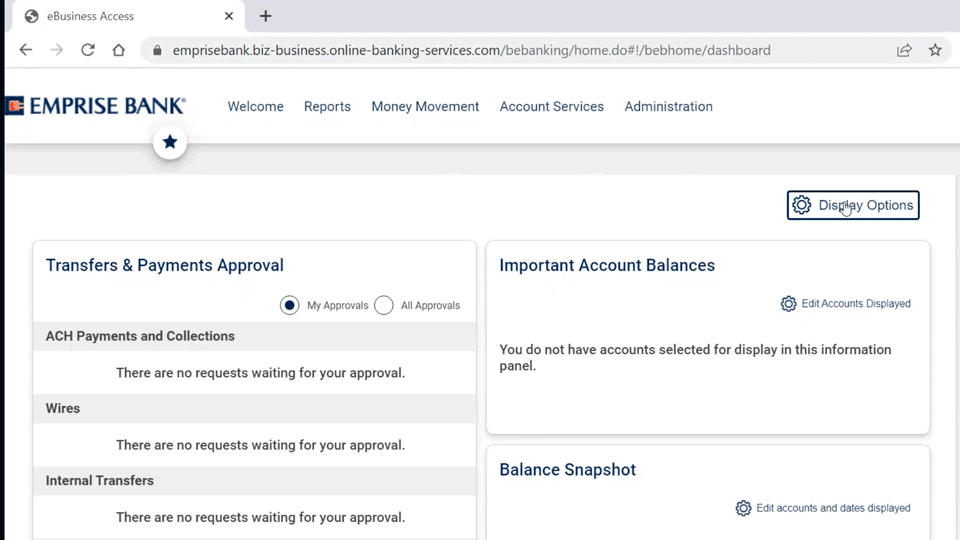
Move Panels
- Click “Display Options”
- Drag & drop the panel into the desired location.
- Click “Save” to apply your changes.
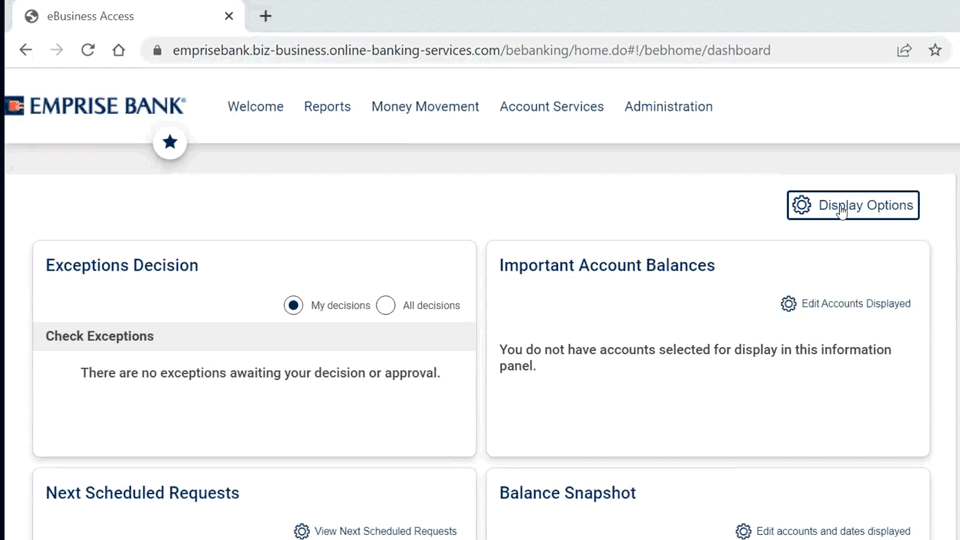
Add Panels
- Click “Display Options”
- Click the plus button.
- Select the panel you want.
- Click “Save” to apply your changes.
- If needed, click “Edit Accounts Displayed” to set account-specific information.
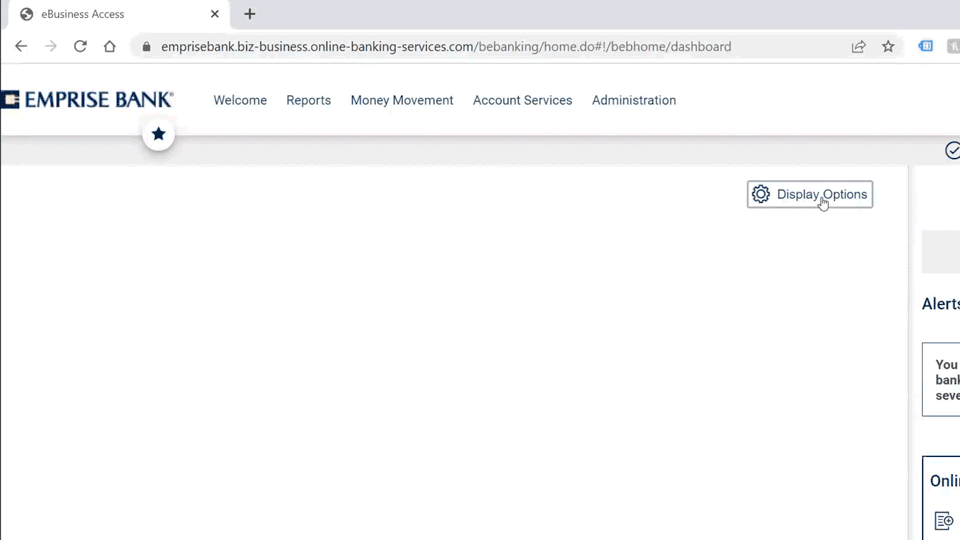
Panel Options Available
- Important Account Balances:
- Displays account and current balance information for entitled accounts.
- Users choose which accounts are displayed.
- This panel is optional and can be added multiple times.
- Balance Snapshot:
- Displays account and historical balance information for entitled accounts.
- Users choose which accounts are displayed.
- This panel is optional and can be added multiple times.
- Recent Transactions:
- Displays the most recent 25 transactions for the account selected by the user, within the last 30 days.
- Users choose which account is displayed.
- This panel is optional and can be added multiple times.
- Transfers & Payments Approval:
- Displays all transaction types that the user is entitled to approve.
- Two views are available:
- My Approvals, which shows items that the user has not yet approved, and
- All Approvals, which shows all items that a user is entitled to approve, both those that the user has already approved and those not yet approved.
- Templates Approval:
- Displays all ACH, Wire, and Multiple Account Transfer templates that the user is entitled to approve.
- Two views are available:
- My Approvals, which shows items that the user has not yet approved, and
- All Approvals, which shows all items that a user is entitled to approve, both those that the user has already approved and those not yet approved.
- User Profiles Approval:
- Displays all user profiles that have been added, edited, or deleted that the user is entitled to approve.
- Two views are available:
- My Approvals, which shows user profiles that the user has not yet approved, and
- All Approvals, which shows all user profiles that a user is entitled to approve, both those that the user has already approved and those not yet approved.
- Next Scheduled Requests:
- Displays transactions that the user is entitled that are scheduled to be sent at a future date.
- Issues & Issue File Approval:
- Displays check issue and check issue files, added, edited, or deleted that the user is entitled to approve.
- Two views are available:
- My Approvals, which shows issues and issue files that the user has not yet approved, and
- All Approvals, which shows all issue and issue files that a user is entitled to approve, both those that the user has already approved and those not yet approved.
- Exception Decisions:
- Displays check exceptions and decisions that the user is entitled to approve.
- Two views are available:
- My Approvals, which shows exceptions and decisions that the user has not yet approved, and
- All Approvals, which shows all exceptions and decisions that a user is entitled to approve, both those that the user has already approved and those not yet approved.
- Other Account Balances:
- Displays account and balance information for entitled Escrow Accounts, Credit Card Rewards points, and Brokerage balance information.
